|
|
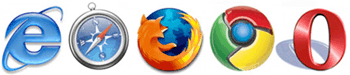
How to set one of our Custom Homepages as your homepage
|
|
 |
Internet Explorer |
Open Internet Explorer Top right hand corner of the screen, locate the "Tools" menu, and select "Internet Options" Select the "General" tab - Clear the contents within the "Address" field, then Copy / Paste your preferred link
Example: http://search.customhomepage.com/twilight_edwardandbella.php
- Click the OK button to confirm change
|
|
|
 |
Mozilla Firefox |
- Open Mozilla Firefox
- Locate the "Tools" menu at the top of the screen and select "Options..."
- Select the "General" tab
- Clear the contents within the "Homepage" field, then Paste your preferred link
Example: http://search.customhomepage.com/twilight_edwardandbella.php
- Click the OK button to confirm change
|
|
|
 |
Safari |
- Open Safari
- Locate the "Safari" menu at the top of the screen and select "Preferences..."
- Select the "General" tab
- Clear the contents within the "Homepage" field, then Paste your preferred link
Example: http://search.customhomepage.com/twilight_edwardandbella.php
- Close the Preferences page to confirm change
|
|
|
 |
Google Chrome |
- Open Google Chrome
- Locate the Wrench Icon at the top right corner of the screen and select "Settings"
- Locate the On Startup section and next to "Open a specific page or set of pages." select "Set Pages"
- Paste your preferred link within the "Enter URL..." field and then cancel any existing Start Pages
Example: http://search.customhomepage.com/twilight_edwardandbella.php
- Click the OK button to confirm change
|
|
|
 |
Opera |
- Open Opera
- Locate the Opera Icon in the top right corner of the screen, hover over "Tools" and then select
"Preferences..." (Ctrl + F12 also brings up the Preferences screen)
- Select the "General" tab
- Clear the contents within the "Home Page" field, then Paste your preferred link
or click on "Use Current" if the page is already open on your screen
Example: http://search.customhomepage.com/twilight_edwardandbella.php
- Click the OK button to confirm change
|
|
|
|
|
|
|
|
|



